Get Ip And Mac Address
candidatos
Sep 18, 2025 · 8 min read
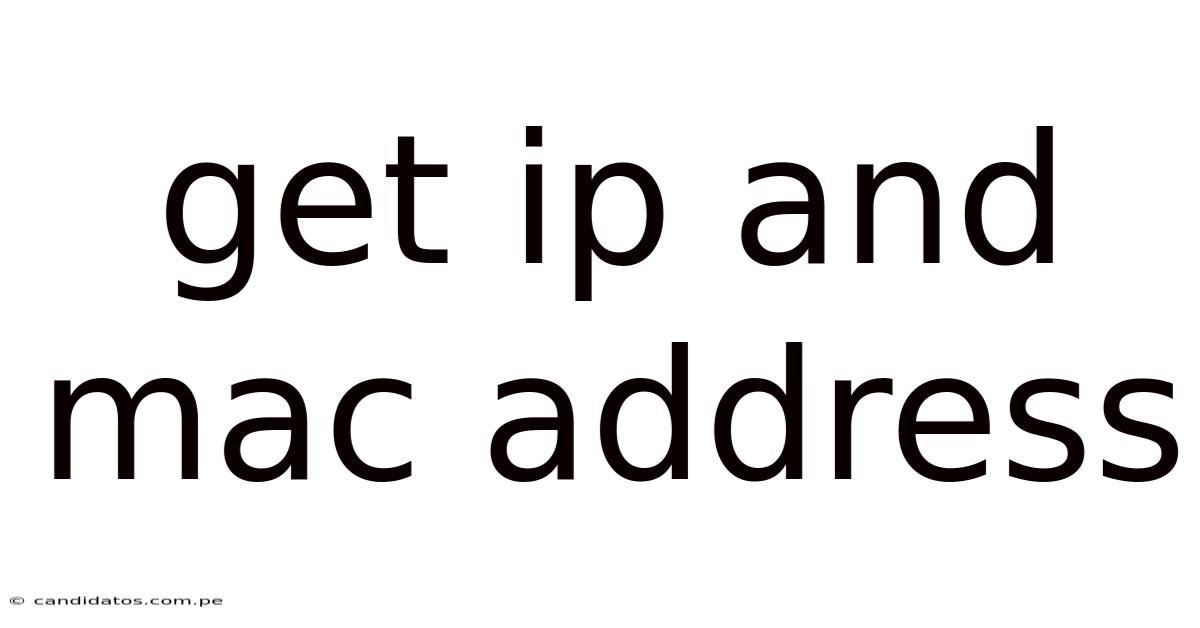
Table of Contents
Getting Your IP and MAC Address: A Comprehensive Guide
Understanding your IP and MAC addresses is crucial in today's digital world, whether you're troubleshooting network issues, setting up a home network, or simply curious about how your devices connect to the internet. This comprehensive guide will delve into the specifics of both IP and MAC addresses, explaining what they are, how to find them on various operating systems, and their significance in networking. We'll also address some frequently asked questions to ensure you have a complete understanding of these fundamental networking concepts.
What is an IP Address?
An IP address (Internet Protocol address) is a numerical label assigned to each device connected to a computer network that uses the Internet Protocol for communication. Think of it as your device's unique address on the internet. It allows other devices and servers to locate and communicate with your device. There are two main versions of IP addresses:
-
IPv4: This is the older version, using a 32-bit address represented as four sets of numbers separated by periods (e.g., 192.168.1.100). The number of available IPv4 addresses is limited, leading to the development of IPv6.
-
IPv6: This newer version uses a 128-bit address, represented as eight groups of four hexadecimal digits separated by colons (e.g., 2001:0db8:85a3:0000:0000:8a2e:0370:7334). IPv6 offers a significantly larger address space, addressing the limitations of IPv4.
Your IP address can be either:
-
Public IP Address: This is the address visible to the internet and used for communication between your device and the outside world. It's assigned by your Internet Service Provider (ISP). Multiple devices on your home network typically share the same public IP address.
-
Private IP Address: This is an address used within your local network (e.g., your home network). It's not visible to the internet and is used for communication between devices within your network. Each device on your home network usually has a unique private IP address.
How to Find Your IP Address
Finding your IP address is relatively straightforward, regardless of your operating system. Here's a breakdown for common platforms:
Windows:
- Open the Control Panel.
- Click on Network and Sharing Center.
- Click on Change adapter options.
- Right-click on your active network connection (usually Ethernet or Wi-Fi) and select Status.
- Click on the Details button. Your IPv4 and possibly IPv6 addresses will be listed under "IPv4 Address" and "IPv6 Address," respectively.
Alternatively, you can open the Command Prompt (search for "cmd" in the Windows search bar) and type ipconfig and press Enter. This will display detailed network configuration information, including your IP address.
macOS:
- Click on the Apple menu in the top-left corner of your screen.
- Select System Preferences.
- Click on Network.
- Select your active network connection (Wi-Fi or Ethernet).
- Your IP address will be displayed under "IPv4 Address" or "IPv6 Address."
You can also open the Terminal application (found in Applications/Utilities) and type ipconfig getifaddr en0 (for Wi-Fi) or ipconfig getifaddr en1 (for Ethernet) and press Enter. This will display your IP address.
Linux:
The method for finding your IP address varies slightly depending on your Linux distribution, but generally involves using the command line. Common commands include:
ip addr show: This command will list all network interfaces and their corresponding IP addresses.ifconfig: This command is similar toip addr showand provides network interface information.
Mobile Devices (Android and iOS):
The exact steps vary slightly depending on the device and Android version, but generally involve going to the device's Settings, then Wi-Fi or Cellular, and looking for details of the connected network. The IP address will usually be listed there. iOS devices may require accessing the network settings via a third-party app or using a website that displays network information.
Using Online Services:
Numerous websites provide services to display your public IP address. Simply search for "what is my IP" and visit a reputable website that offers this service. Note that this only shows your public IP address, not your private IP address.
What is a MAC Address?
A MAC address (Media Access Control address) is a unique identifier assigned to a network interface card (NIC) or other network-connected device. Unlike IP addresses which can change, MAC addresses are physically hard-coded into the device's hardware and remain constant throughout its lifespan. Think of it as your device's physical address on the network.
MAC addresses are typically represented as six pairs of hexadecimal digits separated by colons (e.g., 00:16:3E:00:00:00). They are crucial for local network communication, allowing devices to identify each other on the same network.
How to Find Your MAC Address
Similar to IP addresses, finding your MAC address is relatively easy:
Windows:
- Open the Command Prompt and type
ipconfig /alland press Enter. - Locate your network adapter (Ethernet or Wi-Fi). Your MAC address will be listed under "Physical Address."
macOS:
- Open the System Information application (found in Applications/Utilities).
- Click on Network.
- Select your active network connection (Wi-Fi or Ethernet).
- Your MAC address will be listed under "Wi-Fi Address" (for Wi-Fi) or "Ethernet Address" (for Ethernet).
Alternatively, you can open the Terminal and use the command ifconfig. Your MAC address will be listed next to "ether".
Linux:
Similar to finding the IP address, the method for finding the MAC address varies by distribution. The command ip addr show often provides this information. You might also use ifconfig.
Mobile Devices (Android and iOS):
Finding the MAC address on mobile devices is more complex and might require accessing device settings through developer options or using third-party apps. The exact method varies widely depending on the device and operating system version.
The Significance of IP and MAC Addresses
Both IP and MAC addresses play vital roles in networking:
-
IP addresses enable communication between devices across different networks, facilitating internet access and data transfer. They are essential for routing data packets across the internet.
-
MAC addresses are primarily used for local area network (LAN) communication. They help devices identify each other on the same network segment and prevent address conflicts. Routers and switches use MAC addresses to forward data packets efficiently within the LAN.
While both are crucial for network functionality, they serve different purposes and operate at different layers of the network model. IP addresses are associated with the network layer, while MAC addresses operate at the data link layer.
Frequently Asked Questions (FAQ)
Q: Can I change my IP address?
A: Yes, your public IP address can change periodically, especially with dynamic IP assignments. Your private IP address can be changed in your network settings, but it's generally not recommended unless you are troubleshooting network problems. Changing your IP address can also be done through a VPN, which masks your original IP address.
Q: Can I change my MAC address?
A: You can spoof your MAC address, meaning you can change the MAC address that your operating system reports to the network. However, this is usually only temporary and might be detected by your network administrator or ISP. The physical MAC address etched onto your network interface card will remain unchanged.
Q: Why is it important to know my IP and MAC addresses?
A: Knowing your IP and MAC addresses is useful for various reasons, including:
-
Troubleshooting network issues: Identifying your IP address can help diagnose connection problems. Your MAC address can be useful when dealing with specific device connectivity issues.
-
Setting up a home network: You'll need your IP addresses and possibly MAC addresses to configure devices on your home network.
-
Security: Monitoring your IP address can provide insights into potential security threats.
-
Remote access: You might need your IP address to access your devices remotely.
Q: Are IP and MAC addresses related?
A: While both are crucial for network communication, they are distinct and serve different purposes. The relationship lies in how they work together. Your MAC address is used to identify your device on your local network, while your IP address enables communication across networks, such as the internet. The router translates between MAC addresses and IP addresses to route traffic efficiently.
Q: What are the security implications of knowing my IP and MAC address?
A: While knowing your IP and MAC addresses is generally harmless, they can be used to identify your device. If someone gains access to this information, they might potentially try to exploit vulnerabilities on your network or device. This highlights the importance of securing your network with strong passwords, firewalls, and updated software.
Conclusion
Understanding your IP and MAC addresses is fundamental to navigating the digital world. This guide provides a clear and comprehensive overview of both, including how to find them on various operating systems and their roles in networking. Remember, while this knowledge is generally helpful, it's crucial to maintain responsible online behavior and protect your network security. By understanding these concepts, you can better troubleshoot network problems, configure your home network, and take steps to secure your online presence.
Latest Posts
Latest Posts
-
How Do You Make Vegemite
Sep 18, 2025
-
What Is 40 Of 40
Sep 18, 2025
-
Earthquake Fault Lines Map World
Sep 18, 2025
-
5 Letter Words Ending Ty
Sep 18, 2025
-
5 Percent Of 400 Thousand
Sep 18, 2025
Related Post
Thank you for visiting our website which covers about Get Ip And Mac Address . We hope the information provided has been useful to you. Feel free to contact us if you have any questions or need further assistance. See you next time and don't miss to bookmark.