Formula For Multiplication On Excel
candidatos
Sep 18, 2025 · 7 min read
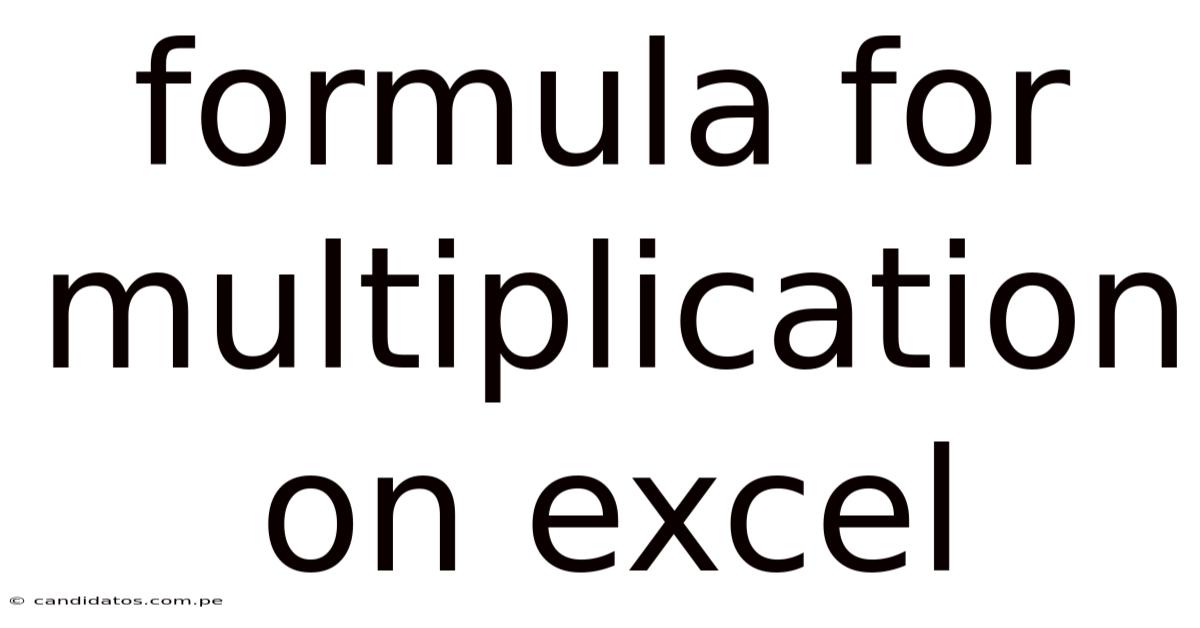
Table of Contents
Mastering Multiplication in Excel: A Comprehensive Guide
Excel, a cornerstone of productivity software, offers a multitude of functions to simplify complex calculations. Among these, multiplication is a fundamental operation used across various applications, from basic budgeting to intricate financial modeling. This comprehensive guide dives deep into the different ways to perform multiplication in Excel, exploring formulas, shortcuts, and best practices for efficient data manipulation. Whether you're a beginner just learning the ropes or an experienced user looking to refine your skills, this article will equip you with the knowledge to master multiplication in Excel.
Understanding Excel's Structure: Cells, Rows, and Columns
Before diving into multiplication formulas, let's establish a foundational understanding of Excel's structure. Excel organizes data into a grid of cells, arranged in rows (numbered 1, 2, 3...) and columns (lettered A, B, C...). Each cell has a unique address, identified by its column letter and row number (e.g., A1, B5, C10). This cell addressing system is crucial for writing formulas and referencing data.
The Basic Multiplication Formula: The Asterisk (*) Operator
The simplest way to multiply in Excel is using the asterisk (*) operator. This is the standard mathematical symbol for multiplication, and Excel readily interprets it within formulas. To multiply two or more numbers, simply enter them into separate cells and use the asterisk to indicate multiplication.
Example:
Let's say you have the number 10 in cell A1 and the number 5 in cell B1. To multiply these numbers, you would enter the following formula into any empty cell:
=A1*B1
Excel will calculate the product (50) and display it in the cell containing the formula. You can extend this formula to multiply more than two numbers:
=A1*B1*C1
This formula would multiply the values in cells A1, B1, and C1.
Multiplying a Cell by a Constant
Often, you'll need to multiply a cell's value by a constant number. This is particularly useful when applying discounts, percentages, or conversion factors. The formula remains straightforward:
Example:
Suppose you have a price of $100 in cell A1, and you want to apply a 10% discount. You would enter the following formula:
=A1*0.1
This multiplies the value in A1 by 0.1 (10%), resulting in the discount amount (10). To calculate the final price after the discount, you would use:
=A1*(1-0.1) or =A1*0.9
Multiplying Ranges of Cells: The SUMPRODUCT Function
When dealing with larger datasets, multiplying individual cells can be tedious. The SUMPRODUCT function provides an elegant solution for multiplying corresponding elements in multiple ranges and summing the results. This is especially useful when working with arrays or matrices.
Syntax:
SUMPRODUCT(array1, [array2], [array3], ...)
array1: The first range of cells to be multiplied.array2,array3, ...: Optional additional ranges. The function will multiply corresponding elements from all arrays.
Example:
Let's say you have quantities in cells A1:A5 and prices in cells B1:B5. To calculate the total cost, you would use:
=SUMPRODUCT(A1:A5,B1:B5)
This multiplies each quantity by its corresponding price and then sums all the resulting products.
Handling Errors and Empty Cells in Multiplication
When working with real-world data, you might encounter empty cells or errors. These can disrupt your calculations. Here’s how to handle them gracefully:
-
Empty Cells: An empty cell is treated as 0 in multiplication. Therefore, multiplying by an empty cell will always result in 0.
-
Error Handling with IFERROR: The
IFERRORfunction allows you to handle potential errors, such as#DIV/0!(division by zero), which can propagate through multiplication formulas.
Example:
=IFERROR(A1*B1,0)
This formula multiplies A1 and B1. If either cell contains an error, the formula returns 0 instead of displaying the error. You can customize the value returned after an error; for instance, =IFERROR(A1*B1,"Error") would display "Error" in case of any error in the calculation.
Advanced Multiplication Techniques: Array Formulas and Other Functions
Excel provides advanced features that leverage multiplication for more complex analyses.
-
Array Formulas: These formulas perform calculations on multiple values simultaneously. They're particularly helpful when working with matrices or when needing to apply a condition to multiple cells. Array formulas are entered by pressing
Ctrl + Shift + Enter. -
PRODUCT Function: Similar to
SUMPRODUCT, thePRODUCTfunction multiplies all the numbers given as arguments. UnlikeSUMPRODUCT, it doesn't sum the results.
Example (PRODUCT Function):
=PRODUCT(A1:A5)
This will multiply all the numbers in cells A1 through A5.
- Using Multiplication with Other Functions: Multiplication can be integrated seamlessly with other Excel functions. For instance, you can combine it with logical functions (
IF,AND,OR) to perform conditional multiplication.
Practical Applications of Excel Multiplication: Real-World Examples
Excel's multiplication capabilities extend far beyond simple calculations. Here are a few practical examples:
-
Calculating Total Sales: Multiplying the number of units sold by the price per unit.
-
Calculating Compound Interest: Using multiplication to iteratively calculate interest earned over multiple periods.
-
Applying Discounts and Taxes: Multiplying prices by discount rates or tax percentages.
-
Creating Weighted Averages: Multiplying values by their respective weights before summing.
-
Financial Modeling: Building complex financial models that rely heavily on multiplication for forecasting, valuation, and risk analysis.
Troubleshooting Common Multiplication Issues in Excel
Despite its simplicity, multiplication in Excel can sometimes lead to unexpected results. Here are some common issues and how to troubleshoot them:
-
Incorrect Cell References: Double-check your cell references to ensure they correctly point to the intended cells. Using absolute references (
$A$1) can prevent accidental shifts in references when copying formulas. -
Data Type Issues: Ensure your data is formatted correctly. Text values will prevent proper multiplication. Use functions like
VALUEto convert text to numbers if necessary. -
Order of Operations: Excel follows the standard order of operations (PEMDAS/BODMAS). Use parentheses
()to control the order of calculations if needed.
Frequently Asked Questions (FAQ)
Q: How do I multiply a whole column of numbers by a single number?
A: You can use the SUMPRODUCT function or simply multiply the entire column reference by the number. For example, if you want to multiply the values in column A by 2, you can use =A:A*2. Remember that this will also include empty cells in the multiplication and can impact the results.
Q: Can I multiply cells containing text?
A: No, directly multiplying cells containing text will result in an error. You need to convert the text to numbers using functions like VALUE before performing multiplication.
Q: How can I perform multiplication across multiple sheets?
A: Refer to cells in different sheets using the sheet name followed by an exclamation mark and the cell reference. For example, =Sheet2!A1*Sheet1!B1 would multiply the value in cell A1 of Sheet2 by the value in cell B1 of Sheet1.
Q: What are the advantages of using the SUMPRODUCT function over simple multiplication with the * operator?
A: SUMPRODUCT offers significant advantages when dealing with arrays or ranges of cells. It streamlines the process of multiplying corresponding elements in multiple arrays and summing the results, reducing the need for lengthy formulas involving multiple multiplications and additions. It's more efficient and easier to read, particularly for complex calculations involving large datasets.
Conclusion
Mastering multiplication in Excel empowers you to tackle a wide array of data analysis tasks efficiently. From basic calculations to complex financial modeling, understanding the various methods—including the asterisk operator, SUMPRODUCT, PRODUCT, array formulas, and error handling—is crucial. By consistently applying these techniques and understanding how to troubleshoot potential issues, you'll significantly improve your data manipulation skills and unlock the full potential of Excel for your work. Remember to practice regularly to reinforce your learning and enhance your proficiency in this fundamental aspect of spreadsheet software. The more you practice, the more comfortable and efficient you'll become with Excel's powerful multiplication features.
Latest Posts
Latest Posts
-
25 38 As A Percentage
Sep 18, 2025
-
Km Squared To M Square
Sep 18, 2025
-
Examples Of Non Contact Force
Sep 18, 2025
-
Words That Start With Sy
Sep 18, 2025
-
Battery Terminals Negative And Positive
Sep 18, 2025
Related Post
Thank you for visiting our website which covers about Formula For Multiplication On Excel . We hope the information provided has been useful to you. Feel free to contact us if you have any questions or need further assistance. See you next time and don't miss to bookmark.